In some cases, apps won’t stay in the background (“alive” or in a sleep mode) due to Android OS optimization function, or so called “battery save mode” — this function can kill background applications. It may be inconvenient to relaunch them each time they are getting closed. To avoid the background app termination you need to follow these steps which we described separately for each manufacturer (version) of Android OS. Note that instructions for different manufacturers are mostly very similar.
List of manufacturers with different versions of Android OS:
Xiaomi
To set up AdBlock’s background work for Xiaomi devices you should pay attention to Battery and Permissions.
- Tap on the Recent tasks button and swipe AdBlock down to make options visible (as presented on the screenshot):
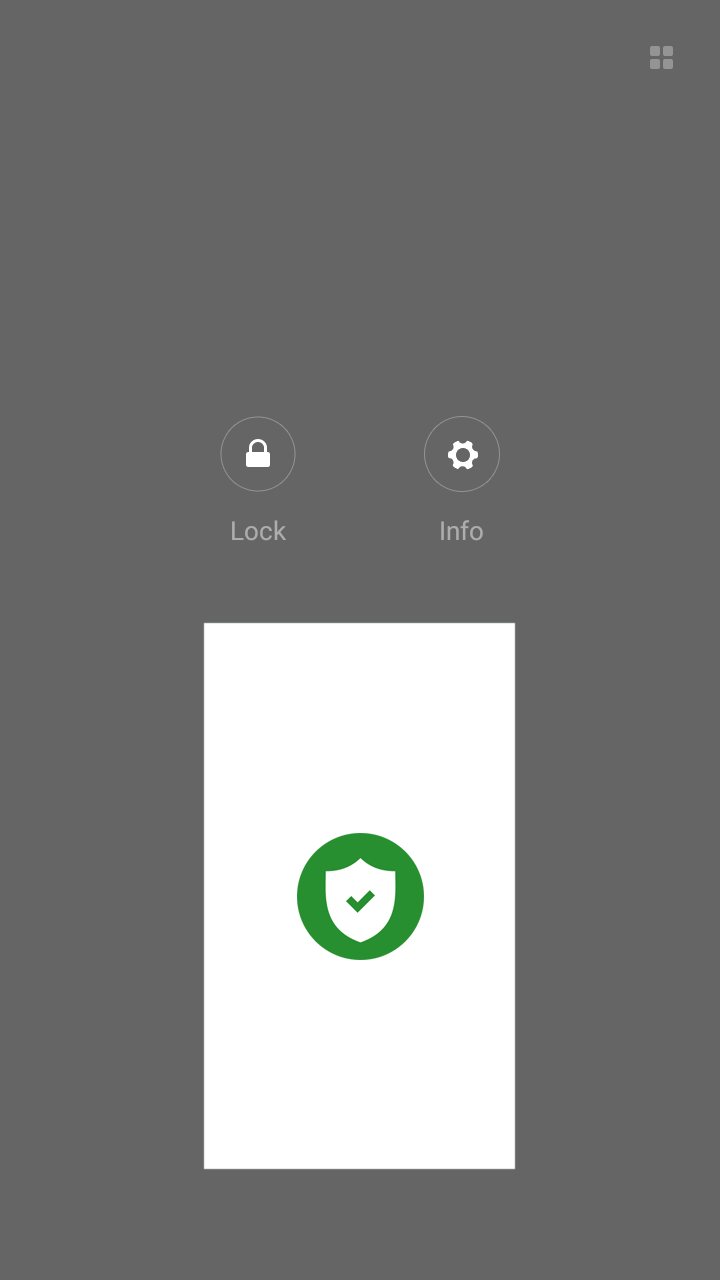
- Tap on the lock icon. This will stop Xiaomi from closing AdBlock automatically. It should look like this:
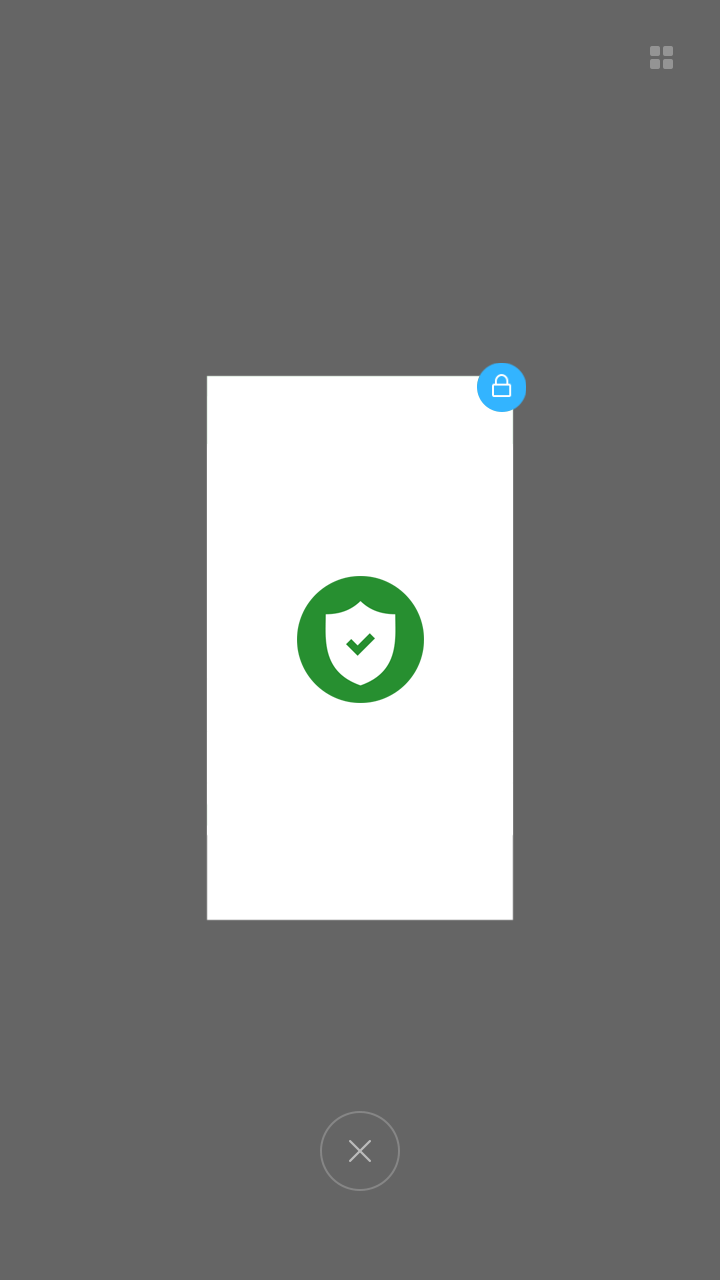
-
Go to “Battery”
-
Select “battery saver” app
-
Find and select AdBlock
-
Set up the following “Background settings”:
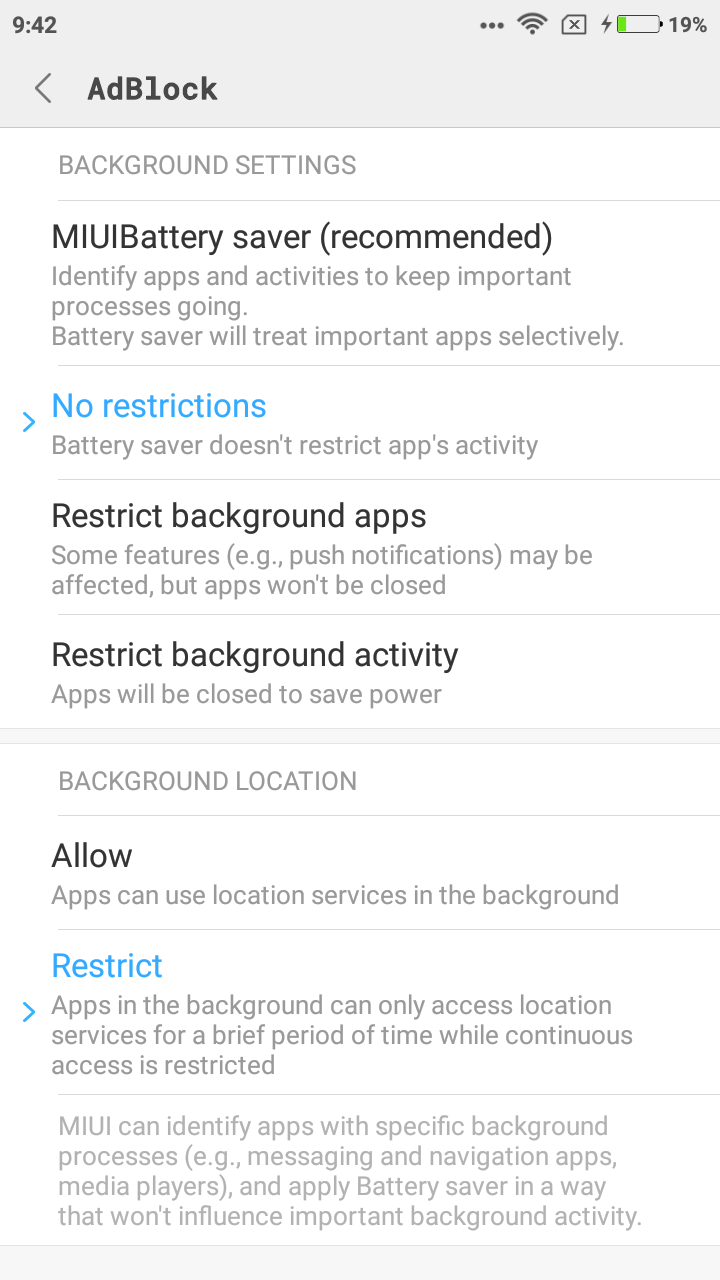
-
Go to “Permissions”
-
Select “Autostart”
-
Make sure that autostart function is enabled for AdBlock:
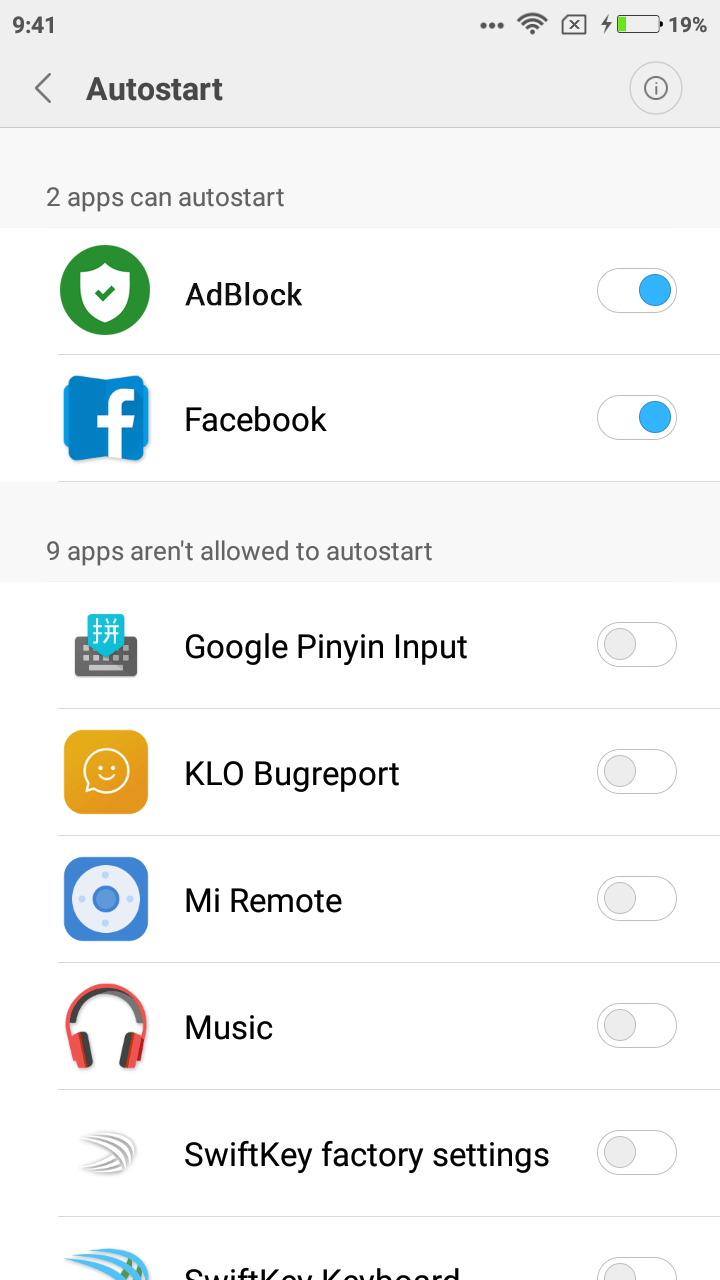
Samsung
For Samsung devices, there is no huge need for setting up the background work, but if in your case the application is getting closed or disappears from the recent tasks after a while, do the following:
- Tap on the Recent tasks button, tap on the Additional settings icon. It should look like this:
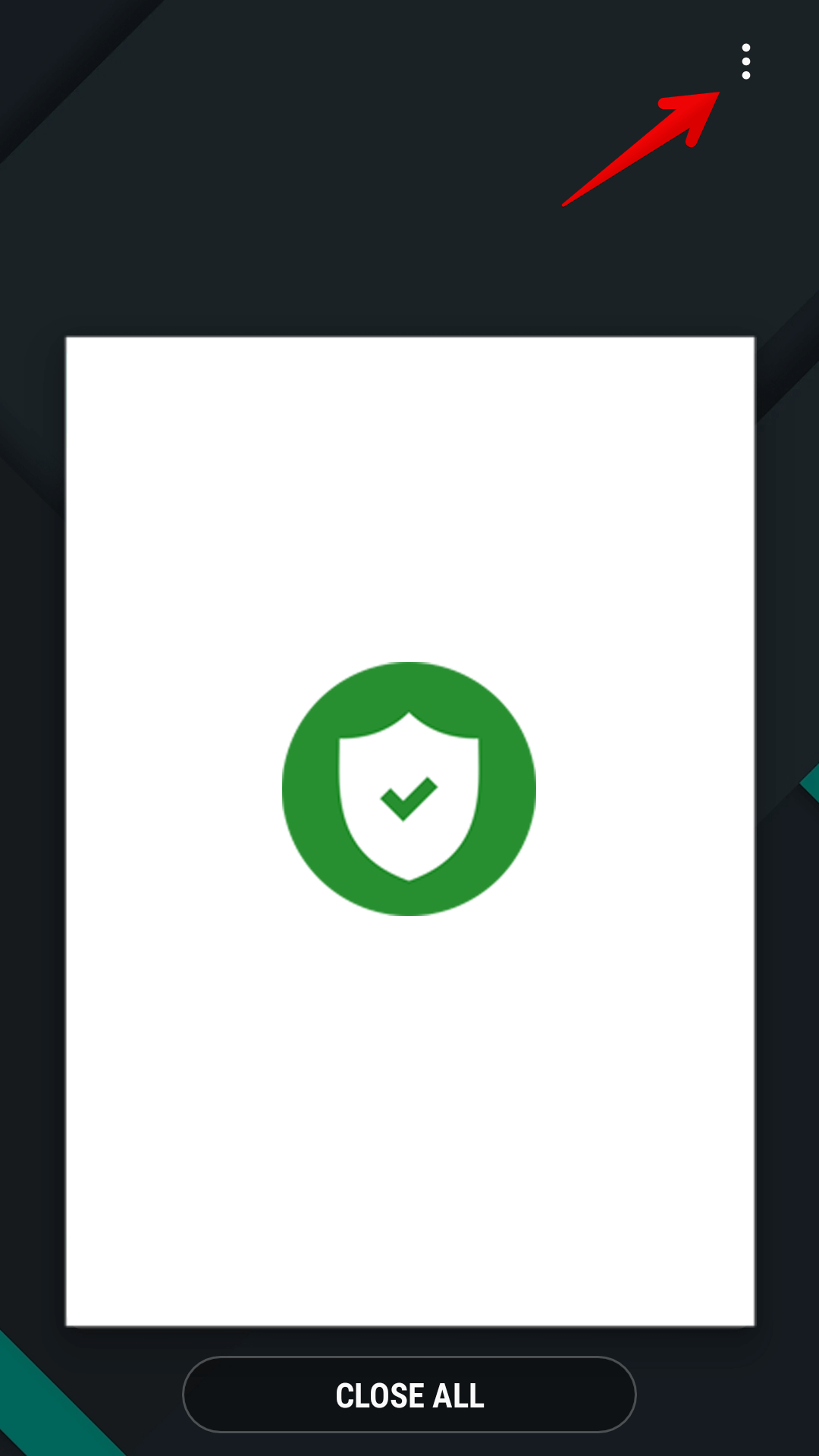
- Tap on Lock Apps:
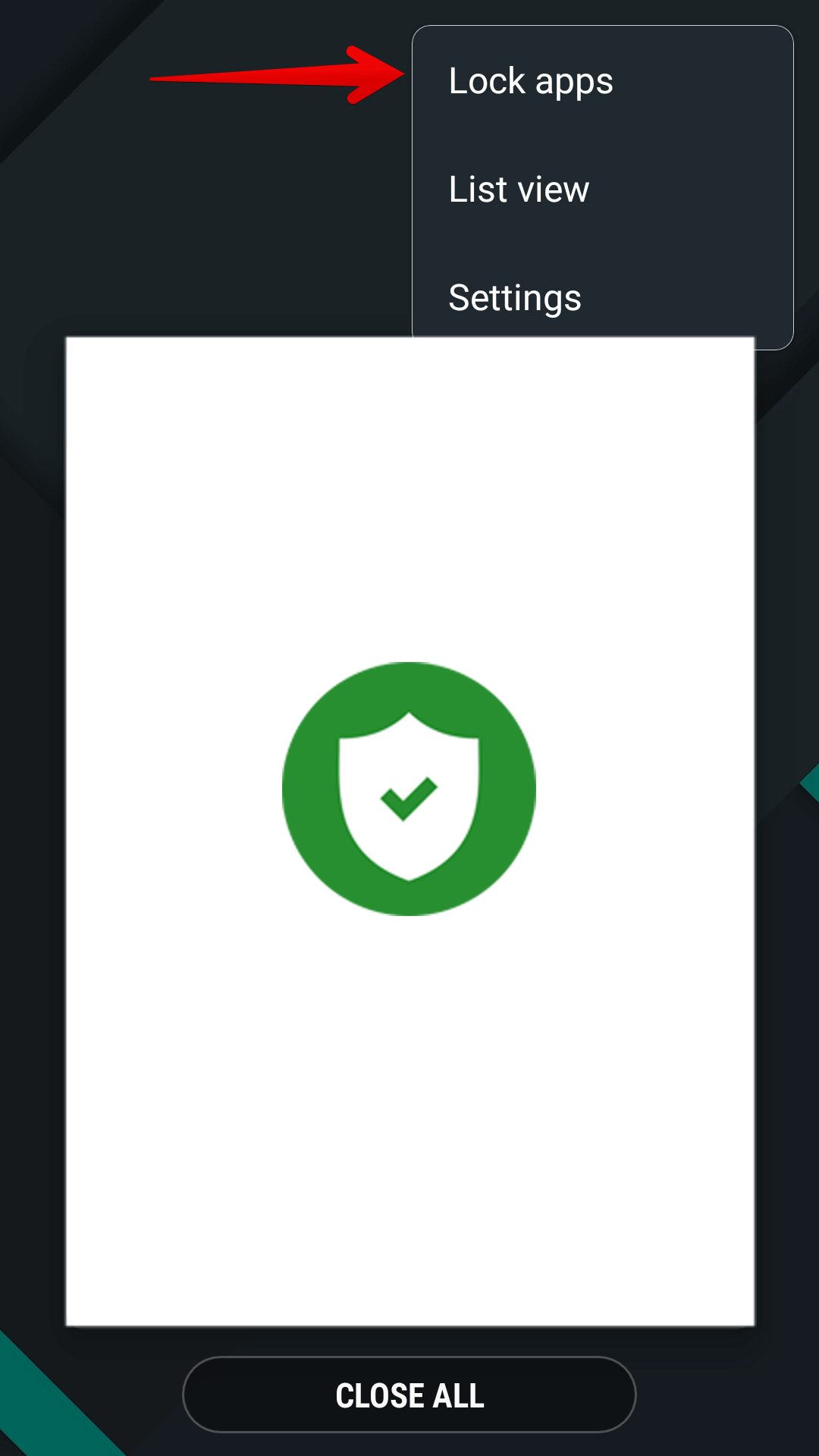
- Tap on the lock icon
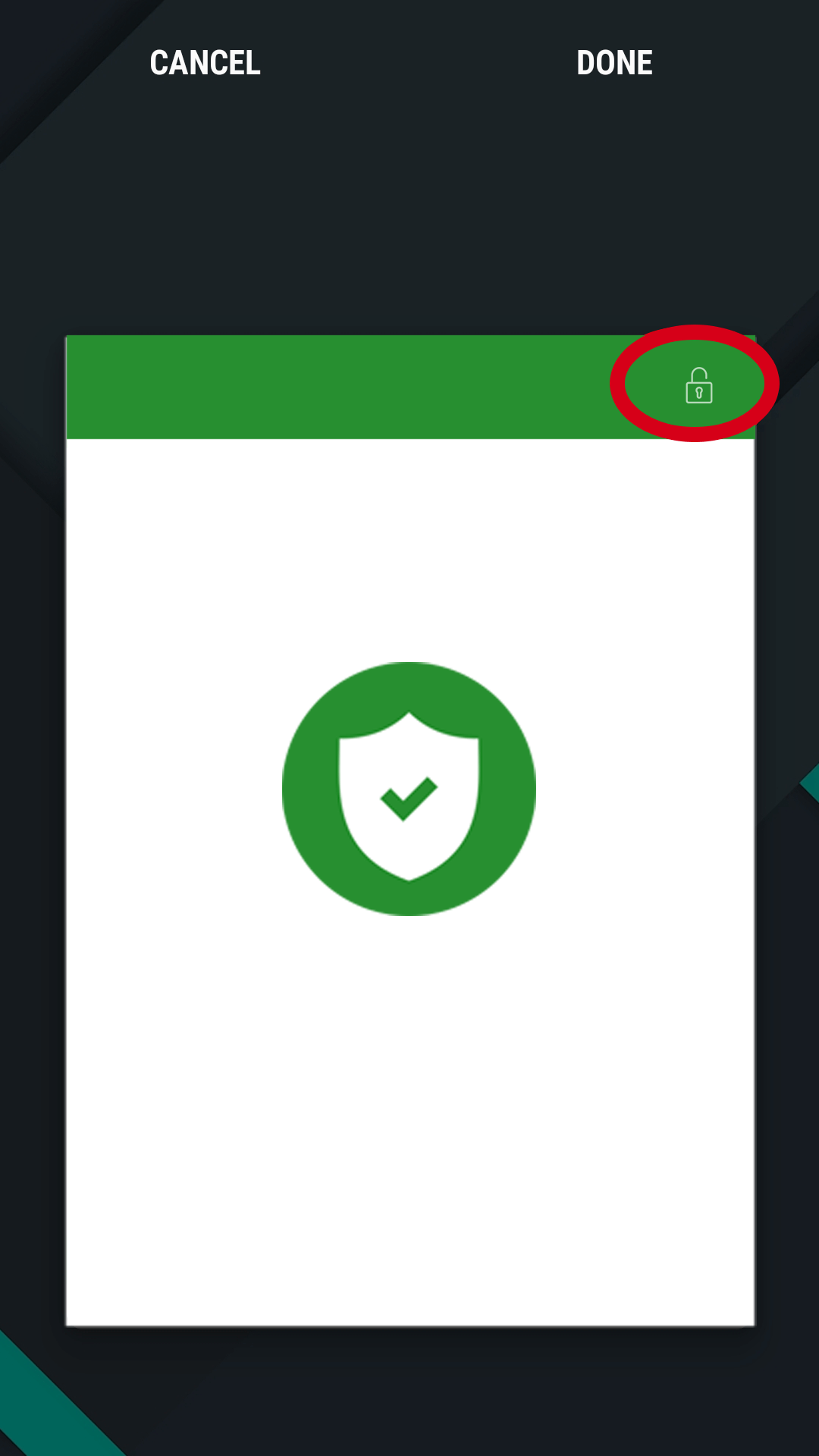
## Huawei
Huawei devices are the easiest to set up, it is enough to perform two simple steps to lock the application in the background so it won’t be terminated by battery saving or background killer process.
- Tap on the Recent tasks button:
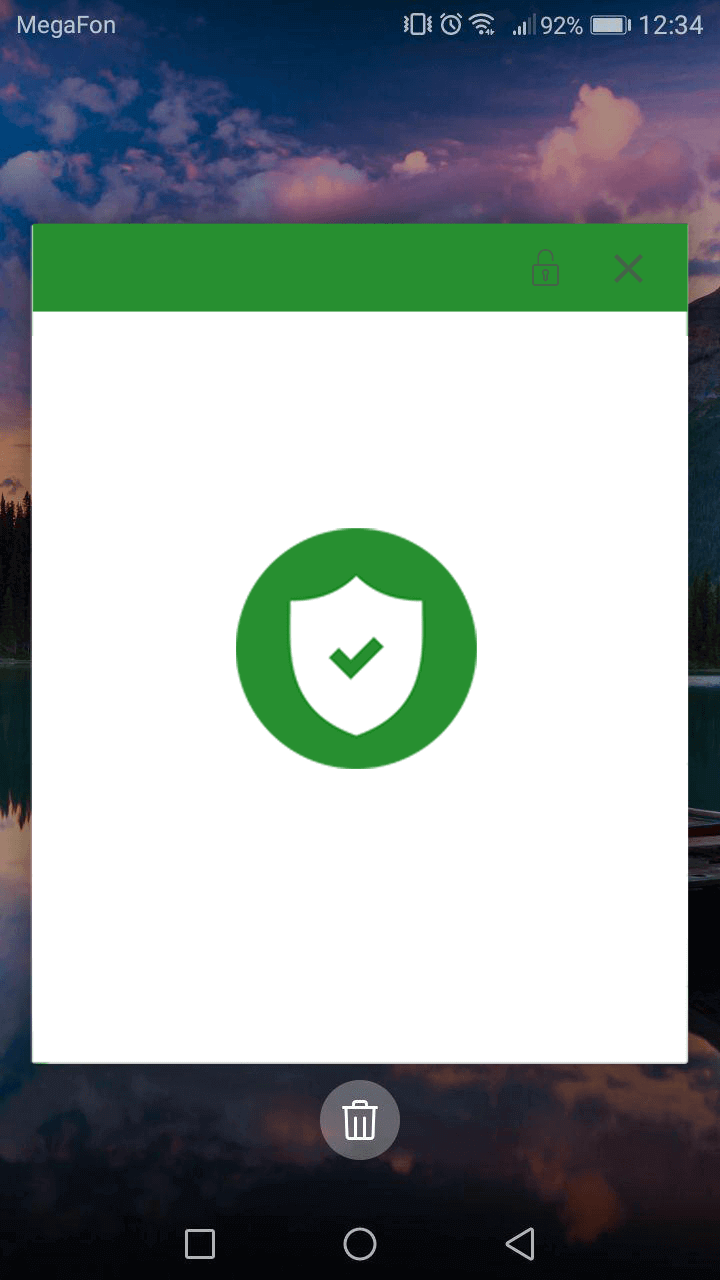
- Tap on the lock icon:
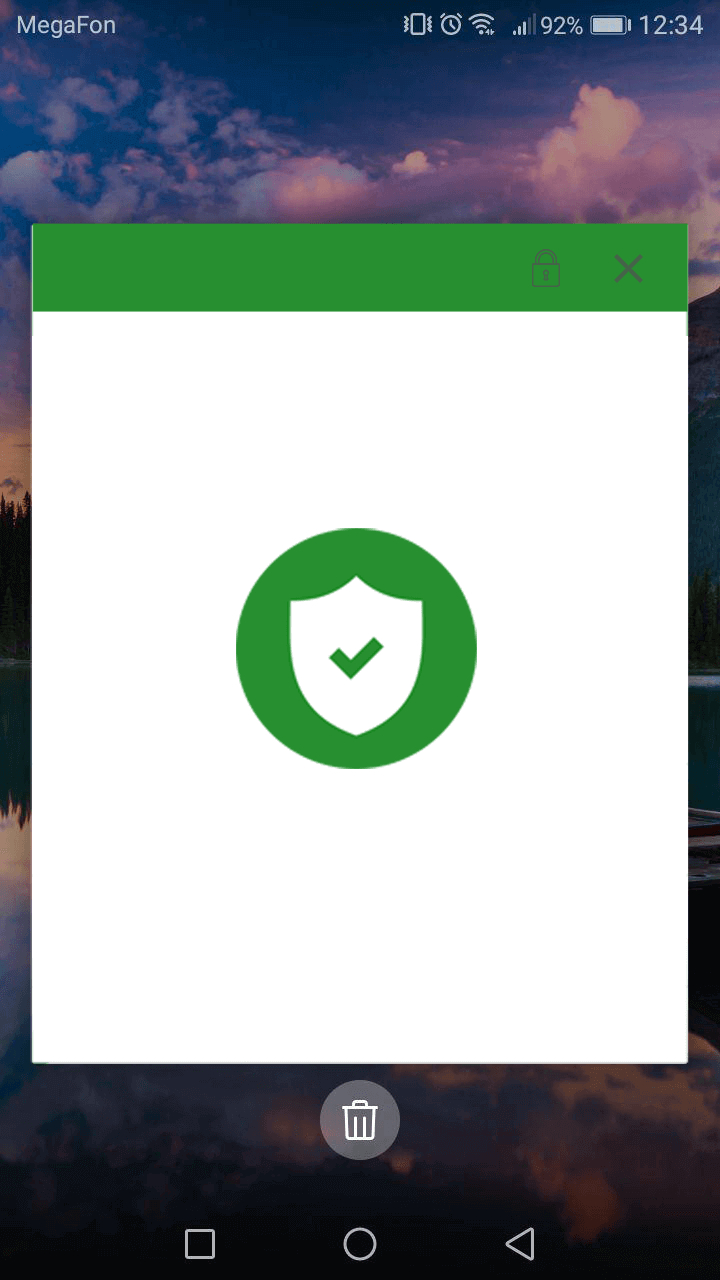
Besides, to set up the background work of your app more effectively, you should open device settings and do the following:
- Go to Advanced Settings > then open Battery Manager > Set Power plan to “Performance”;
- Then choose Protected apps in the Battery Manager and check if your app is Protected;
- Go to Apps in the main settings and click on AdBlock there > choose Battery > enable Power-intensive prompt and Keep running after screen is off;
- Then in the Apps section open Settings (at the bottom) > Special access > choose Ignore battery optimization > press Allowed > All apps > find AdBlock on the list and set it to Deny
And here are some specific settings for different Huawei devices:
Huawei P9 Plus:
Open device settings > Apps > Settings > Special access > choose Ignore battery optimization > select Allow for your app.
Huawei P20, Huawei Honor 9 Lite and Huawei Mate 9 Pro:
Open device settings > Battery > App launch > then set your app to Manage manually and make sure everything is turned on.
## Meizu
Meizu has almost the same approach to the background process limitations as Huawei and Xiaomi. So you can avoid disabling the background work of AdBlock and any other app by adjusting the following settings:
- Go to Advanced Settings > then open Battery Manager > set Power plan to “Performance”;
- Then choose Protected apps in the Battery Manager and check if your app is Protected;
- Go to Apps section and click on AdBlock there > choose Battery > enable Power-intensive prompt and Keep running after screen is off;
## Nokia
Nokia on Android O and P disables any background process after 20 minutes if the screen is off.
Here is what you need to do in order to prevent killing the background process of your app:
- Go to device settings > open Apps > choose See all apps;
- Then tap on the right top corner menu > choose Show system;
- Find Power saver in the app list, select it and tap on Force stop. It will remain stopped until the next restart.
From now on, background apps are supposed to work smoothly and use the standard Android battery optimizations.
There is an alternative solution for background work optimization which is more appropriate for advanced users. You will find the instructions below.
Nokia 1 (Android Go)
- Uninstall the com.evenwell.emm package via the following adb commands:
adb shell
pm uninstall --user 0 com.evenwell.emm
Other Nokia models
- Uninstall the com.evenwell.powersaving.g3 package via the following adb commands:
adb shell
pm uninstall --user 0 com.evenwell.powersaving.g3
## Oneplus
Devices with OxygenOS on board are the most problematic, with its OS-sepcific cache cleaning and free RAM, including OS optimization. In addition, OxygenOS can interrupt the application’s work if you do not use it for a while. To avoid these unwanted consequences, follow these steps:
-
Go to Settings
-
Battery > Battery optimization
-
Find the app you want to keep awake all the time
-
Tap on it and select “Don’t optimize” option
-
Tap “Done” to save
-
Open recent apps menu (as showed on this screenshot):
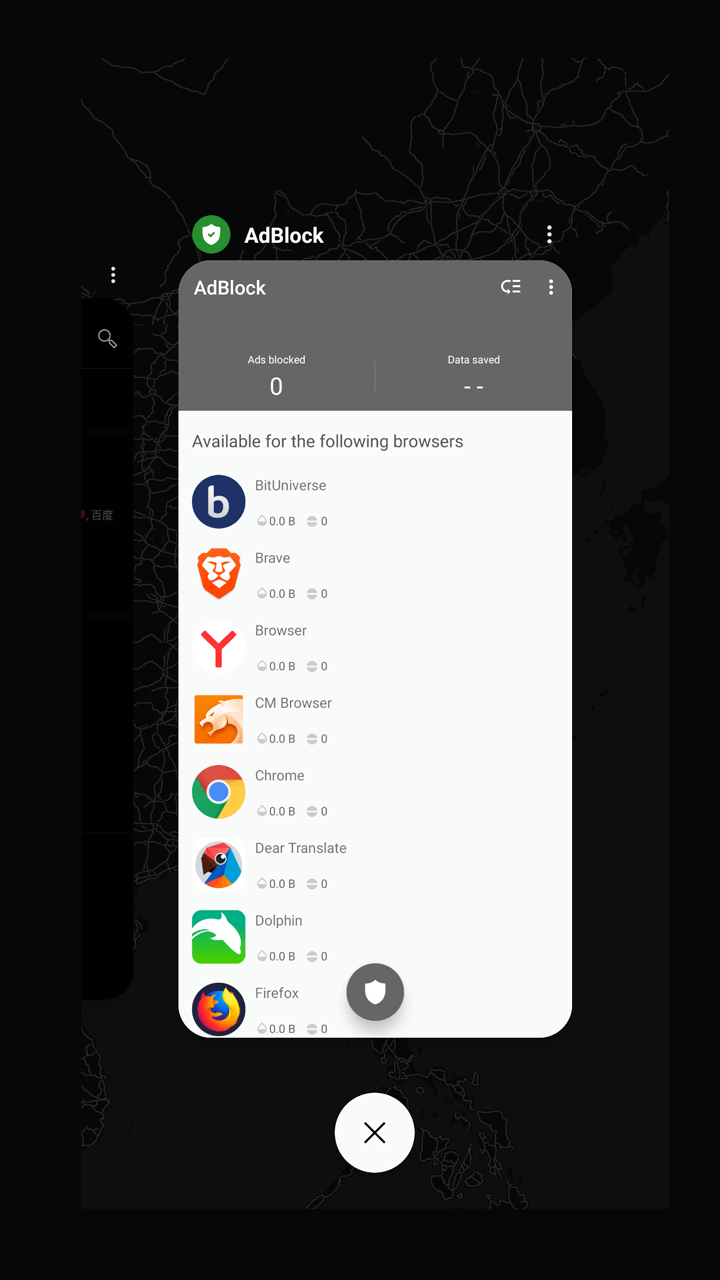
- Lock AdBlock application:
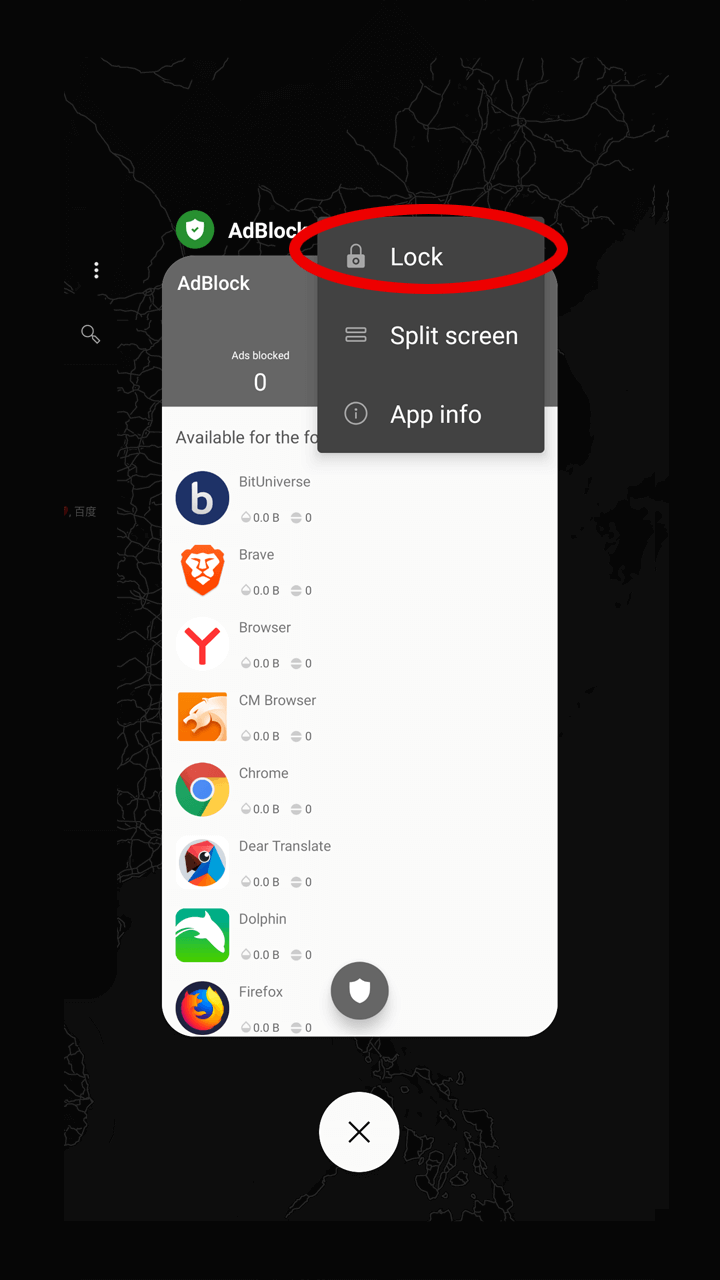
On some OnePlus phones there is also a thing called App Auto-Launch and Deep Optimisation which essentially prevents apps from working in the background. Please disable it for your app.
And here is one more thing to try:
-
Open device settings > Battery > Battery optimization > switch to the All apps list (top menu) > choose your app > activate Don’t optimize
-
Open device settings > Battery > Battery Optimisation > three dots > Advanced Optimisation > Disable Deep Optimisation
Android stock devices Pixel/Nexus/Essential
Android stock OS normally does not conflict with applications working in the background, but if you are facing any issues you will need to switch on the “Always on VPN” mode.
- Go to Settings - Network and Internet
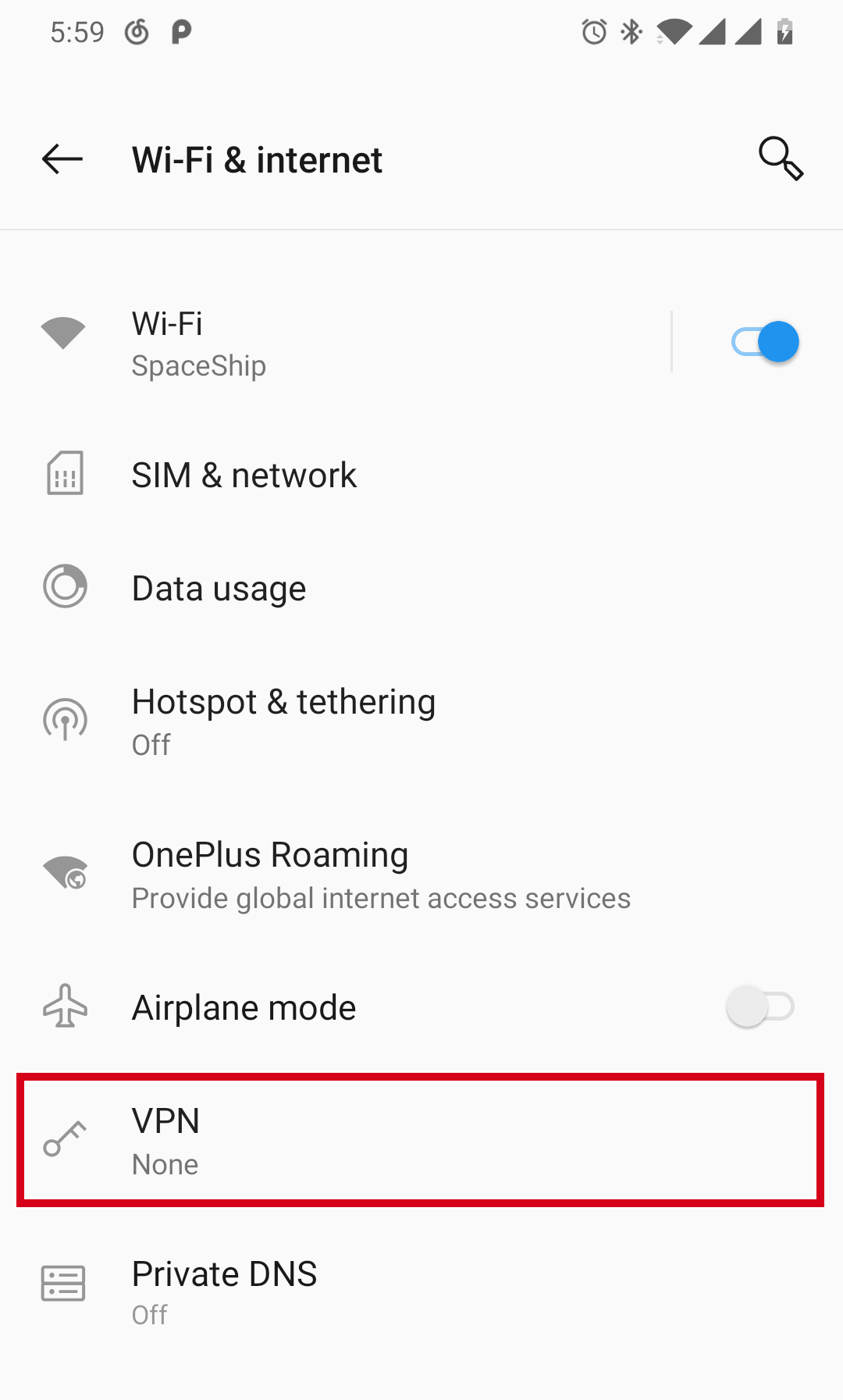
- Tap on “VPN” and choose AdBlock
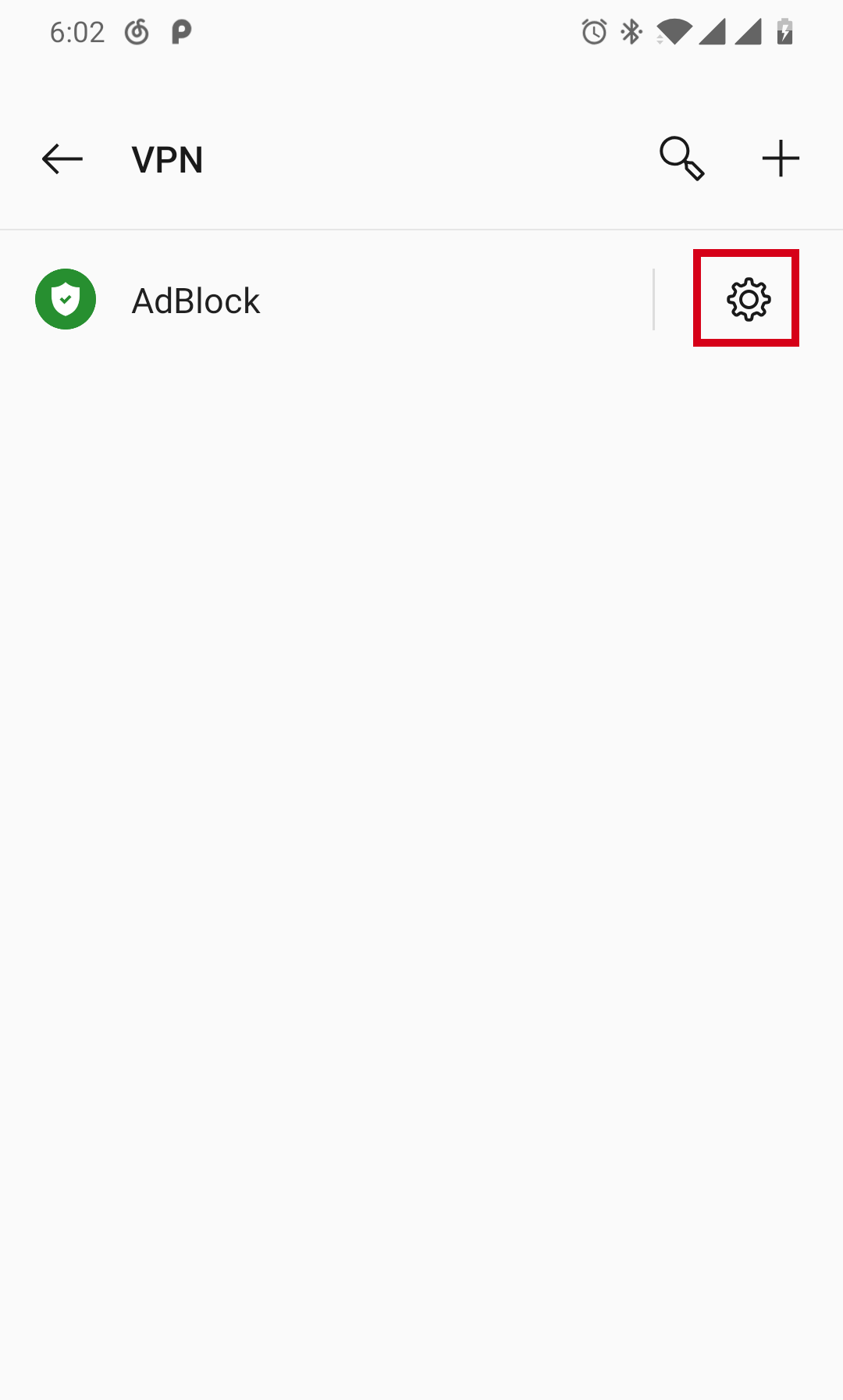
- Set up “Always on VPN” mode
